Introduction
In this tutorial we will install the Active Directory Domain Services and configure our first domain.The name of our domain is Connexus. We start this tutorial with a clean Windows Server 2012 R2 Standard Edition. Because we are only using Powershell scripts you could use a server core. If you are interested in the scripts just scroll down to the bottom.Steps
Scripts
Preparations
#set static IP address
$ipaddress = "192.168.1.6"
$ipprefix = "255.255.255.0"
$ipgw = "192.168.1.1"
$ipdns = "192.168.1.6"
$wmi = Get-WmiObject win32_networkadapterconfiguration -filter "ipenabled = 'true'"
$wmi.EnableStatic($ipaddress, $ipprefix)
$wmi.SetGateways($ipgw, 1)
$wmi.SetDNSServerSearchOrder($ipdns)
#rename the computer
$newname = "DC-Connexus-1"
Rename-Computer -NewName $newname -force
#install features
$featureLogPath = "c:\logs\featurelog.txt"
New-Item $featureLogPath -ItemType file -Force
$addsTools = "RSAT-AD-Tools"
Add-WindowsFeature $addsTools
Get-WindowsFeature | Where installed >> $featureLogPath
#restart the computer
Restart-Computer
Install Active Directory
#Install AD DS, DNS and GPMCAdd-WindowsFeature -Name "ad-domain-services" -IncludeAllSubFeature -IncludeManagementToolsAdd-WindowsFeature -Name "dns" -IncludeAllSubFeature -IncludeManagementToolsAdd-WindowsFeature -Name "gpmc" -IncludeAllSubFeature -IncludeManagementTools
Configure our domain
# Create New Forest, add Domain Controller$domainname = "CONNEXUS.HQ"$netbiosName = "CONNEXUS"Import-Module ADDSDeploymentInstall-ADDSForest -CreateDnsDelegation:$false `-DatabasePath "C:\Windows\NTDS" `-DomainMode "Win2012" `-DomainName $domainname `-DomainNetbiosName $netbiosName `-ForestMode "Win2012" `-InstallDns:$true `-LogPath "C:\Windows\NTDS" `-NoRebootOnCompletion:$false `-SysvolPath "C:\Windows\SYSVOL" `-Force:$true









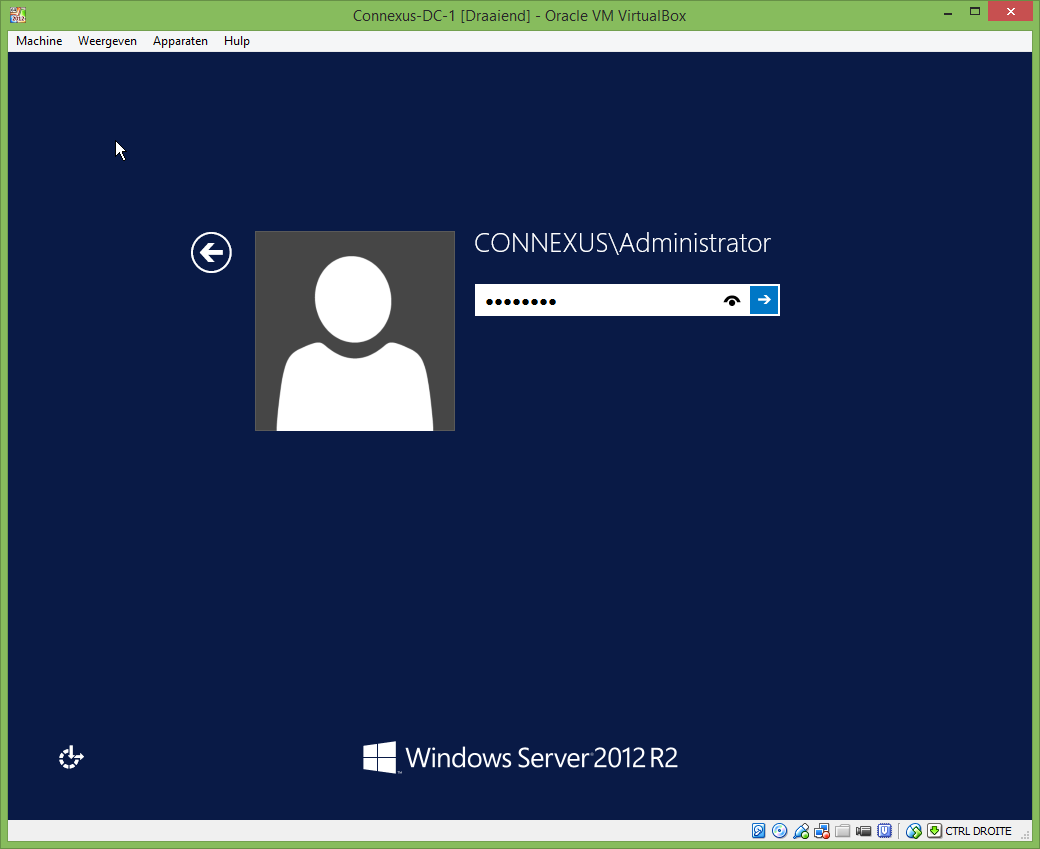
0 reacties:
Post a Comment
Note: Only a member of this blog may post a comment.