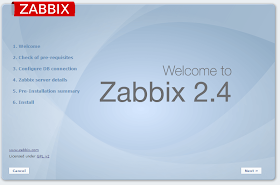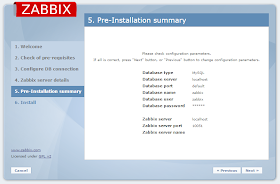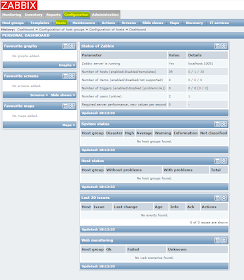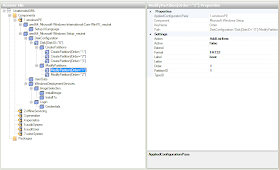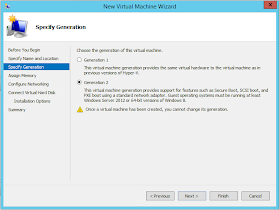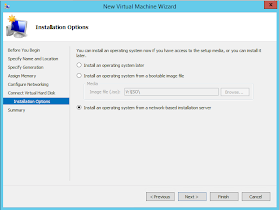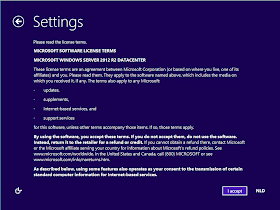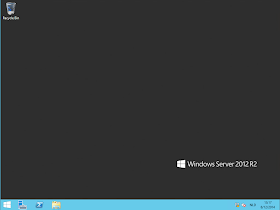Introduction
Maybe you saw my previous post where I configured a Zabbix server with Ansible. Since Ansible is not supported on any Windows platform I was using a VM with CentOS on it. This quickly became a struggle to constantly change from Windows to CentOS and vice versa. So I did some research and came across Cygwin. With this program it is possible to run Ansible but it's not officialy supported. But I don't have any issues at this moment on Windows 8.1 Pro.How do we install Ansible?
Ofcourse the first thing we need to do is install Cygwin. Click here to download (32bit - 64bit). Open the setup and select the following programs to install:- curl
- git
- vim
- openssh
- openssh-devel
- python (2.7.x)
- python-crypto
- python-ssl
- python-setuptools
- make
- gcc-core
Once the setup is completed fire up Cygwin. The program is called "Cygwin Terminal", you should get the following screen.
Now you can follow this series of commands:
After adding my hosts and keys the same way I did here I was able to shutdown my CentOS machine and use my Windows machines to manage my Ansible setup :).